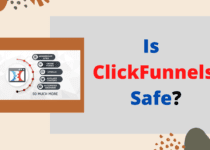How to Add Facebook Messenger to ClickFunnels
Communication is an important factor to establish if you are in the field of e-commerce. This is the bridge towards efficient customer relationships which will soon lead to recurring sales, and ultimately, success.
Facebook Messenger is one of the most efficient messaging platforms. If you are not on Facebook, however, it can be confusing to get the same amount of connection. Fortunately, this is not impossible.
Today, we’re going to walk you through on how you can integrate Facebook Messenger to your ClickFunnels site. This will help you extend the functionalities of the former without having to incur additional costs. It will also allow you to reach out to more people who can benefit from ClickFunnels.
Method #1: ClickFunnels Method
This method is provided by Irina from the ClickFunnels official forum. This will make use of follow-up funnels, and will allow you to send follow-up messages to related customers once set up is done. Note that this will require you to have an Actionetics MD Private Beta Account, Facebook Page/s, and Facebook Messenger.
Below are the tasks that you will need to do:
- Select Actionetics.
This can be found on the main dashboard of your ClickFunnels. By selecting this, you will be able to access the Follow-Up Funnels Menu. This will also allow you to fulfill the succeeding steps.
- Add a new follow-up funnel.
The button for this is placed at the top right of the Follow-Up Funnels page. This should easily be seen as it is in a bright yellow space. You will be asked to complete necessary information about that funnel to complete.
Once done, you will immediately be able to see the funnel from the funnel list in the previous page, that is, if you already have existing ones.
- Set up funnel steps.
When you click on the recently made follow-up funnel, you will see more of its sub-details, one of which points to adding a new step. This is at the left part of the screen. Select that, and you will be led to the Add New Step Page.
You will first be asked to add a step name of your choice. It will be much helpful if you enter something that is related to Facebook Messenger. The next thing that you have to do is to choose FB Messenger from the Built-In Apps catalog.
Once these are set, it will now be time to modify the general settings. You’ll need to integrate your Facebook Page to which the message will be sent from, the message type, that is, if subscription or promotional, and Filter Rule Groups.
As soon as you are satisfied, you can confirm all the settings, and proceed onto the next step.
- Configure message and schedule.
You previously chose a message type. From there, you need to enter the initial message that will be sent to your customers. You can add up to 3 call-to-action (CTA) buttons to further engage with them.
The schedule or the time as to when the messages will be sent should also be modified. This can be set through the Trigger Time window.
- Make it live.
After following all the steps, and modifying each one according to your needs and preference, you can now make it live. This means that you can now implement the Facebook Messenger-powered funnel, and expect to establish customer relationships better than before.
Irina, the head of the main tutorial, notes that if you don’t have any Facebook Pages dedicated solely for the business integrated in your ClickFunnels, then this won’t be much of a help. You can also view a more visualized tutorial for this on ClickFunnels’ YouTube channel.
Method #2: Through Page ID
The second method on How to Add Facebook Messenger to ClickFunnels is quite simple. This was originally provided by Mike Koziol of Bizness Rebels. Unlike the former, the main instrument for this includes code modification. You will also need a business Facebook Page to fulfill the needed steps. Here is a full overview of the method:
- Obtain Facebook Page ID.
First off, you have to get a hold of your Facebook Page ID, the one that is bespoke for your business. This can be done by accessing your page, browse through your profile, search for the About button, and click it. From there, you can immediately find the Facebook Page ID.
If it is hard for you, you can go to a website designed for finding FB IDs. All you need to have is your page’s URL. Save this resource for later.
- Whitelist business website domain.
Once again, head on to your Facebook page. Select Settings, and then choose Facebook Messenger from the platforms displayed on the left side. You will be able to see a menu for Whitelisted Domains. What you have to do is to click that, and enter the URL of your business website/s.
- Paste the following code on your funnel settings.
You have two choices as to how you can do this. You can either modify your funnel settings, or your funnel page settings. The former will allow you to integrate Facebook Messenger on your funnel as a whole, while the latter will only integrate the platform on a specific page.
Here is the code that you need to paste:
Note that you should not change any character above to assure the effectiveness. This is to be pasted on the head of your funnel/funnel page settings. The instructions as to where you should paste your Facebook Page ID code is also provided above.
Once all the steps are done, conduct a final review as codes can be tricky and confusing especially for those who are inexperienced in the field. Nevertheless, this is much simpler than the previous one. This is also more budget-friendly as you don’t have to pay for Actionetics MD, that is, if you don’t already have one.
Summary: How to Add Facebook Messenger to ClickFunnels
Your choices on how to install Facebook messenger chat in ClickFunnels are not limited to what are displayed in this article. They, however, are the most efficient, and the easiest to achieve. You can resort to automated platforms that can do the job for you such as Automate.io, and Zapier.
No matter what method you decide on using, the most important thing is to assure its results. Facebook Messenger is one of the largest messaging platforms, and thus, integrating this will definitely help you with your goals.