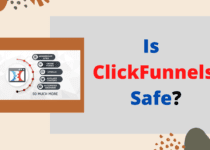How to Upload a PDF to ClickFunnels Thank You Page
As you may have already known, ClickFunnels offer a variety of features that will help you establish a visit-worthy site. You can expect functionalities that focus on gathering engagements, conversions, clicks, traffic, and any other site metric.
One of the most notable features of ClickFunnels is the Thank You Page. This provides a new opportunity for site masters to interact with their audience.
In this article, we’re going to walk you through how you can upload a PDF to a Thank You Page in ClickFunnels, one of the many methods in making the said page more appealing to audiences.
Contents
What is a ClickFunnels Thank You Page?
A Thank You Page is displayed when a visitor completes a certain action like signing up for your newsletter, making a purchase, completing a survey, and likes.
But of course, unlike common misconception, a website’s Thank You Page is not just a simple page that says, “Thank you for purchasing!” or anything similar to that. This is equipped with a bonus that can entice visitors.
This means that you have to offer something in exchange, or digital assets like what ClickFunnels like to call it. This will serve as an additional convincing factor to opt users.
All in all, anything exclusive from your brand which will be useful to your audience, and which can be accessed online can be considered as a digital asset.
Most of these also come in the form of PDFs, usually those that involve documents and coupons, which are more efficient because it has lower memory requirements and easier accessibility.
Step 1: Upload a Digital Asset.
Now that you are already familiar with what a digital asset is, moreover its PDF version, let us now teach you how you can upload your very own. Note that this is considering that you have already either created one or are already provided with one to do so.
The assets that you can add to your ClickFunnels account can range from any visual and text-based output. Another essential thing that you should take note of is the 3MB maximum file size.
To do the task, here are the steps that you need to take:
- Open the Digital Assets page.
To open the page for Digital Assets, you have to access ClickFunnels account settings through the Account Settings button under the drop-down menu for Account Profile. This is specifically placed at the top right corner of your screen.
At the Account Settings Page, you will see a menu on your left. Find Digital Assets under the Assets group, and click it. This will redirect you to the Digital Assets Page.
- Add a new asset.
Still referring to the Digital Assets page, we are now going to add a new asset through the New Asset button on the top right corner.
You will be asked to choose a file, which is the next task that you have to complete. Additionally, you will be required to enter necessary information such as the name, and optionally, the From Name, From Email, and Message.
Once you are satisfied, you can head on to click the “Add” button to save changes. You will be redirected back to the Digital Assets Page where you can copy the link of the said asset. Do so, and set this aside for now.
To find the asset that you have created, you can do the same thing as the first step above. Doing so will immediately lead you to the dashboard for digital assets which will also show the list of existing ones. To know the specific properties of one, simply click the name of the asset that you want.
Step 2: Edit the page’s properties.
Because we will be dealing with the modification of a funnel’s settings, we have to access the ClickFunnels Editor. This is where we can add, remove, and edit a page’s properties. To complete this process, below are the things that you should do:
- Find your desired funnel.
First off, find and select the funnel that you want to add an engaging Thank You Page to. You can do this by clicking Funnels from the drop-down menu of ClickFunnels on the top navigation of your dashboard. This will lead you to the list of your existing funnels. You can click your preferred one from there.
This being stated, note that the funnel should have an Opt-in Page, along with Thank You Page where you can add the PDF to. If you don’t have one yet, then you are required to create one. Otherwise, this task will be pointless.
- Open the funnel’s bespoke ClickFunnels Editor.
By clicking the name of your desired funnel, you will be redirected to the funnel’s settings. Select Thank You Page from the menu on the left so you can access the specific settings for the said page.
From there, you will see an “Edit Page” button, to which by clicking, will open the ClickFunnels Editor.
After doing the second step, you can expect the editable version of your funnel’s Thank You Page. This is what we will use and discuss more in the third step.
Step 3: Enter the PDF link on your desired funnel’s Thank You Page.
On the ClickFunnels Editor, you will be able to see and modify the elements present on the page. To add your PDF file, what you have to do are:
- Click the element to which you want to trigger the download for the PDF file. From the mini menu that will appear, click the Settings button. This will open a new popup.
- The new window will consist of three tabs: Settings, Themes, and Advanced. Make sure that you are under Settings, and click Set Action next to Edit Action. Again, this will open an additional popup.
- Paste the asset’s link (from Step 1) on the space for Website URL. You can modify other settings depending on your preference.
- Click Save from the main ClickFunnels Editor to save changes.
You can optionally click Preview if you want to see if everything is in place. What’s more important is you save the changes to ensure the PDF’s effectiveness.
Summary: How to Upload a PDF to ClickFunnels Thank You Page
Adding PDFs to Thank You pages opens extensive opportunities for engagements and interactions with your audience base. This is especially so if you have connected an email tool like Constant Contact.
This is also an efficient way to attract more users to do a specific action that will benefit your website and business such as making a sale or simply signing up for constant updates.
The steps provided above are fairly simple for any ClickFunnels user so you can rest assured that you can easily achieve success throughout the process.